|
|
|
|
|
|
|
|
|
NOTES FOR BETA RELEASE USERS
|
|
|
|
|
|
Turn on testnet from the options panel to
emulate application behaviour
No actual buy or sell orders will be
submitted while testnet is active
|
|
|
|
|
|
Refer to the
download page for progress notifications bug
fixes and known development issues
|
|
|
|
|
|
|
|
|
 |
|
FEATURES
|
|
|
|
|
|
Triggers for buy and sell orders
|
 |
|
|
|
|
|
Stoploss triggers
|
|
|
|
|
|
Time based triggers
|
|
|
|
|
|
Decentralised collaboration trading© |
|
|
|
|
|
|
FEATURES IN THE PIPELINE
|
|
|
|
|
|
|
Coin voting |
|
|
|
|
|
|
Market ticker |
|
|
|
|
|
|
Coin asset manager |
|
|
|
|
|
|
Crypto investment platform |
|
|
|
|
|
|
Trading bot script |
|
|
|
|
|
|
Blog |
|
|
|
|
|
|
|
|
|
|
|
|
FutUre
FEATURES
|
|
|
|
|
|
Trigger sequence builder -
create your own trigger 'algorithms' and
sequences
|
|
|
|
|
|
|
|
|
|
|
|
|
|
|
|
|
|
- Multiple trigger sequences
|
|
|
|
|
|
- Conditional trigger sequences
|
|
|
|
|
|
- Repetitive triggers and sequences
|
|
|
|
|
|
|
|
|
|
|
|
Decentralised group trading platform©
|
|
|
|
|
|
- Trusted 'decentralised' group collaboration trading -
register now by sending us an email with
your contact information if you want to create
your own trading group or to join an existing
trading group
|
|
|
|
|
|
- Share trading information and triggers in a
trusted trading group
|
|
|
|
|
|
- Optional merge, update and shared triggers
|
|
|
|
|
|
- Trust level trigger sharing - choose what
information to share i.e. trigger amount and
group volumes
|
|
|
|
|
|
Please note that their will be a group
subscription fee and members will have to ensure
their group participation by maintaining a group
insurance escrow fee
|
|
|
|
|
|
|
|
|
|
|
|
Referal link payments
|
|
|
|
|
|
-
Email us your referal BitX bitcoin account
address and get paid a 40% subscription profit
percentage directly to your BitX bitcoin account
for as long as the subscription is active.
|
|
|
|
|
|
|
|
|
|
|
|
Please
submit your ideas for triggers or
'algorithms' and we will concider including
those in future releases of xTrader
|
|
|
|
|
|
|
|
|
|
 |
|
TRIGGER FUNCTIONALITY
|
|
|
|
|
|
Buy & Sell triggers
|
|
|
|
|
|
|
Type
|
|
|
|
|
|
|
Alarm trigger
|
Sound alarm when price target is
reached
|
|
|
|
|
|
Order trigger
|
Submit a buy or cell trigger at the selected target price
|
|
|
|
|
|
Stoploss trigger
|
Submit an order based on the price
percentage variance over minutes at the ticker price
For example: a percentage sell stoploss
trigger will be submitted, if the price drops10% in
a 5 minute interval place. The trigger will submit
the order at the current ticker price
|
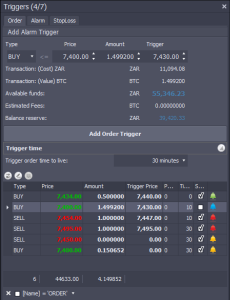 |
|
|
|
|
|
Input
|
|
|
|
|
|
Type
|
Select buy or sell order type
|
|
|
|
|
|
Price
|
Select the trigger target buy or sell price
|
|
|
|
|
Amount
|
BTC amount to buy or sell
|
|
|
|
|
|
Trigger
|
Select the trigger target at the price the order will be
placed
|
|
|
|
|
|
Buttons
|
|
|
|
|
|
|
|
Add trigger
|
Add a trigger after verifying the user input
|
|
|
|
|
 |
Refresh trigger data
|
Refresh triggers
|
|
|
|
|
|
 |
Expand trigger options
|
Expand the trigger stoploss options for selection
|
|
|
|
|
 |
Save trigger data
|
Save updated trigger
|
|
|
|
|
|
Indicators
|
|
|
|
|
|
|
 |
Active buy order
|
The green alarm bell acts as an active buy trigger
indicator
|
|
|
|
|
 |
Active sell order
|
The red alarm bell acts as an active buy trigger
indicator
|
|
|
|
|
 |
Inactive trigger
|
The blue alarm bell acts as an active buy trigger
indicator
|
|
|
|
|
 |
Sound alarm
|
The yellow alarm bell acts as an active buy trigger
indicator
|
|
|
|
|
|
Time to live trigger
|
|
|
|
|
|
|
|
Note: Trigger indicators are only
visible if a matching ticker price is displayed in the
orderbook
|
|
|
|
|
|
|
|
|
|
|
|
Placing orders
|
|
 |
|
|
|
|
|
Input
|
|
|
|
|
|
|
Price
|
Select the price to submit a buy or sell order at
|
|
|
|
|
|
Amount
|
Amount to buy or sell
|
|
|
|
|
|
Buttons
|
|
|
|
|
|
|
Place buy order
|
Selecting the button will submit the buy order
|
|
|
|
|
|
Place sell order
|
Selecting the button will submit the sell order
|
|
|
|
|
|
|
|
|
|
|
|
|
|
|
|
|
|
|
|
|
|
|
|
|
|
|
|
|
|
|
|
|
|
|
|
|
|
|
|
|
|
|
|
|
|
|
|
|
|
|
|
|
|
|
Warning! Orders cannot be reversed
once they have executed. Please ensure your transaction
information before submitting orders
|
|
|
 |
|
USER INTERFACE
|
|
|
|
|
|
|
|
|
|
|
|
 |
|
|
|
|
|
|
|
|
 |
|
OPTIONS & SETTINGS
|
|
|
|
|
|
|
API
refresh rate
|
|
|
|
|
|
|
|
Orderbook settings
|
|
|
|
|
|
|
|
Show orderbook triggers
|
Display order book trigger indicators
|
|
|
|
|
Conflate orderbook transactions
|
Display a single price or multiple orders at the same
price submitted at the same price
|
|
|
|
|
Tradebook settings
|
|
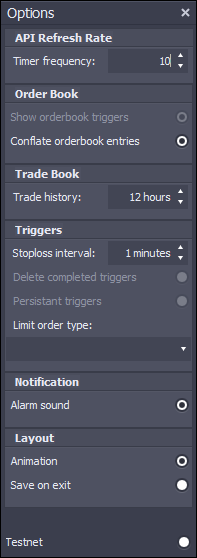 |
|
|
|
|
Trade History
|
Select the trade history period for which orders are
displayed in the tradebook
|
|
|
|
|
Trigger
settings
|
|
|
|
|
|
Stoploss interval
|
Stoploss orders are submitted based on the percentage
price variation over the time period
|
|
|
|
|
Delete completed triggers
|
Delete or unflag submitted trigger orders (Not available)
|
|
|
|
|
Persistant triggers
|
Repeat submitted trigger order (Not
available) |
|
|
|
|
Limit order type
|
Limit orders that rest in the order book don't incur fees
when matched while orders that match are charged a fee. The
setting is turned of by default to avoid incurring fees on
buy or sell triggers submitted if possible
|
|
|
|
|
Notifications settings
|
|
|
|
|
 |
Alarm sound
|
Enable or diable the alarm sound
|
|
|
|
|
Layout
settings
|
|
|
|
|
|
Animation setting
|
Enable or disable activity animation
|
|
|
|
|
Save on exit
|
Save the current layout when the application close
|
|
|
|
|
|
|
|
|
 |
|
Information Panel
|
|
|
|
|
|
Information Panel
|
|
|
|
|
|
|
Authentication
|
|
|
|
|
|
|
 |
|
|
|
|
|
|
|
|
|
|
Balance
|
BTC and ZAR account balance
|
|
|
|
|
BitX
|
Bitx USD price
|
|
|
|
|
Bitstamp
|
Bitstamp USD price
|
|
|
|
|
Variance
|
ZAR Price variance for BitX/Bitstamp
|
|
|
|
|
Bitstamp
|
Bitstamp ZAR price
|
|
|
|
|
Ask
|
Latest ask/sell price
|
|
|
|
|
Bid
|
Latest bid/buy price
|
|
|
|
|
High
|
24 hour high
|
|
|
|
|
Low
|
24 hour low
|
|
|
|
|
Ticker Price
|
BitX BTC ticker price
|
|
|
|
|
24 hour Volume
|
24 hour BTC volume
|
|
|
|
|
ZAR/USD price
|
ZAR/USD price update every 2 minutes
|
|
|
|
|
|
|
|
|
 |
|
Getting starteD
|
|
|
|
|
|
|
Account settings
|
|
|
|
|
|
|
Authentication
|
|
|
|
|
|
|
Account password
|
Select and confirm a user login password to access the
API keys and user information
|
|
|
|
|
Buttons
|
|
|
|
|
|
|
Login
|
Login using the selected password to access the API keys
and user information
|
|
|
|
|
API Keys
|
|
|
|
|
|
|
Key id
|
For example: cnz2yjswbv3jd (key id)
|
|
|
|
|
Key code
|
For example: 0hydMZDb9HRR3Qq-iqALwZtXLkbLR4fWxtDZvkB9h4I
(key secret)
|
|
|
|
|
Buttons
|
|
|
|
|
|
 |
Save key code
|
Copy and paste the API key information from the BitX
website and select save. Refer to the BitX API security in
the next topic
|
|
|
|
|
Subscription
|
|
|
|
|
|
|
Payment address
|
Payment address for the application subscription.
Payments can be made directly from the subscription wizard
or directly from your BitX account if prefered. Please note
that the API send payment setting must be enabled to make
payments from the subscription wizard.
|
|
|
|
|
Buttons
|
|
|
|
|
|
|
Subscription
|
Subscription wizard
|
|
|
|
|
|
|
|
|
|
|
|
|
Note: All API calls are made using
HTTPS
|
|
|
|
|
Some API calls require your application to authenticate
itself. This is done using an API key associated with your
account. You can create an API key by visiting the
API Keys section on the settings page of the BitX web
site
|
|
|
|
|
An API key consists of an id and a secret. For example:
cnz2yjswbv3jd (key id) and
0hydMZDb9HRR3Qq-iqALwZtXLkbLR4fWxtDZvkB9h4I (key secret)
|
|
|
|
|
Note: Remember to enter the
subscription transaction id using the subscription wizard to
activate the application subscription once the payment
transaction is confirmed (Please note that transactions
require 6 confirmations and take up to 60 minutes to
validate)
|
|
|
|
|
|
|
|
|
 |
|
BITX API SECURITY
|
|
|
|
|
|
|
Key
code settings
|
|
|
|
|
|
|
For security reasons keep API access disabled when you
are not using it when it is created
|
|
|
|
|
Each API key is granted a set of permissions, the key can
only be used to call the permitted API functions
|
|
|
|
|
The 'send to any address' option is intended for
subscription payment and can be turned off. If prefered,
subscription payments can be send from your BitX account to
the address provided instead of using the subscription
wizard.
|
|
|
|
|
You can create an API key by visiting the
API Keys section on the settings page of the BitX web
site
|
|
|
|
|
 |
|
|
|
|
|
|
|
|
 |
|
Using TRIGGERS
|
|
|
|
|
|
Start & stop triggers
|
|
 |
|
|
|
|
Buttons
|
|
|
|
|
 |
Start Triggers
|
Start the trigger timer
|
|
|
|
 |
Stop Triggers
|
Stop the trigger timer
|
|
|
|
|
Testnet Option
|
Emulate trigger timer actions
|
|
|
|
|
|
|
|
|
|
|
The timer frequency determines the BitX API call rate
|
|
|
|
|
No actual buy or sell orders will be submitted while
testnet is active
|
|
|
|
|
|
|
|
|
|
|
|
 |
|
|
|
|
|
|
|
|
|
|
Triggers
|
|
|
|
|
|
|
Buy &
sell alarms
|
|
|
|
|
|
 |
Alarm triggers are submitted by selecting the ticker
price from the orderbook. The alarm will sound when the
ticker target price is reached.
|
|
|
|
|
 |
Alarm sound can be enabled or disabled in the options
pane or form the quick start menu in the title bar at the
top
|
|
|
|
|
|
Buy &
sell triggers for limit orders
|
|
|
|
|
 |
Buy triggers are submitted by selecting the price from
the orderbook and specifying the amount in BTC to buy.
|
|
|
|
|
 |
Sell triggers are submitted by selecting the price from
the orderbook and specifying the amount in BTC to sell.
|
|
|
|
|
 |
The time to live option specify the time frame for which
the buy or sell trigger is active
|
|
|
|
|
|
To add a new trigger to the watch list right click a
price on the orderbook, the trigger control pane if not
visible is displayed, select the Add Order Trigger button
once the price and amount options have been confirmed. The
trigger action will be displayed in the list below.
|
|
|
|
|
|
Buy &
sell limit orders with an alternate trigger price
|
|
|
|
|
|
Limit orders are submitted when the ticker price match
the selected target price. If a trigger price is also
specified the order will be submitted on the trigger price
at the selected target price value
|
|
|
|
|
|
Stoploss buy & sell triggers
|
|
|
|
|
|
|
Stoploss orders require only the percentage ticker price
change to be selected. The prefered time period is set in
the options pane
|
|
|
|
|
|
|
|
|
|
|
|
|
Remove or cancel a
trigger |
|
|
|
|
|
|
Remove or cancel a trigger right click and select the
Remove trigger menu item. Triggers that have been submitted
are indicated by the blue alarm bell icon.
|
|
|
|
|
|
Triggers that have been submitted are indicated by
the blue alarm bell icon and the check item in the status
column is cleared.
|
|
|
|
|
|
|
|
|
|
|
|
Warning! Orders cannot be reversed
once they have executed. Please ensure your trigger ransaction
information before submitting.
|
|
|
|
|
|
|
|
|
|
|
|
|
 |
|
|
|
|
|
|
|
|
|
|
|
Refer to the
download page for progress notifications bug
fixes and known development issues
|
|
|
|
|
|
 |
|
|
|
|
|
 This webpage is under construction
This webpage is under construction |
|
|
|
|
|
|
|
|
|
|
The ALTERNATE BITX trading solution AND
ASSISTANT

|
|
|
|
|
|
|
|
|
|
|
|